After a three-year warning, Adobe’s Flash Player has finally reached its “end-of-life” date. Adobe officially dropped support for Flash on January 1, 2021, and that means it’s crucial to your IT strategy that you uninstall it from your company's computers right away.
In fact, Adobe’s website states: “Adobe strongly recommends all users immediately uninstall Flash Player to help protect their systems. Some users may continue to see reminders from Adobe to uninstall Flash Player from their system.”
With that in mind, in this blog OT Group explains exactly why it’s so important for your business to remove Flash Player from its computers and how you can uninstall it on your PC or Mac.
Why is it important to remove Flash from your company’s computers?
When a company stops offering support for a piece of software, it doesn’t mean that the program will suddenly disappear from your computer or no longer work. It simply means that the developer is no longer offering support in the way of technical assistance, software updates or security patches.
Keeping software on your computer that has come to its end-of-life is a cybersecurity risk for your business. That’s because the developer is no longer taking responsibility for any security issues associated with it.
Now that Flash Player has reached its end-of-life, it’s essentially a piece of code that could potentially be exploited by cybercriminals in the future. Keeping it installed on your organization’s computers is leaving your data vulnerable.
That’s why you should uninstall it right away! Here’s how you can remove it from either your PC or Mac computers.
How to remove Adobe Flash from your PC
If your business uses Windows PC, uninstalling Adobe Flash Player is very straightforward. Head to Adobe’s website and download the Flash Player uninstaller program. Once you run the program on your PC it will check for, and remove, Flash Player.
Adobe recommends that you close all of the browsers and any other program that uses Flash during this process. Once finished, you can restart your computer and then double check that Flash Player was uninstalled by clicking the “check now” button on this Adobe page.
How to remove Adobe Flash from your Mac
The process to uninstall Adobe Flash is similar for a Mac computer. The only difference is the uninstaller program that you need to download will depend on what MacOS version you are using. You can check this by clicking the Apple icon > About This Mac. The MacOS version should be displayed on the window that appears.
Once you know which MacOS version your computer is using, head to Adobe’s website and download the corresponding uninstaller program. Running the uninstaller program is just as seamless as on a PC, and you will have removed Adobe Flash in a matter of seconds.
There’s a good chance that you won’t have to follow any of these steps for either your PC or Mac computer. Adobe has streamlined the process by sending direct notifications from Flash telling users to uninstall the program. If this pops up for your business simply hit the “uninstall” button and you are good to go.
Do you need any further information about uninstalling Adobe flash from your computer, or would like to know how to increase your company’s cybersecurity? Contact OT Group today. Our team of highly-experienced, skilled and Ontario-based IT experts would love to answer your questions.
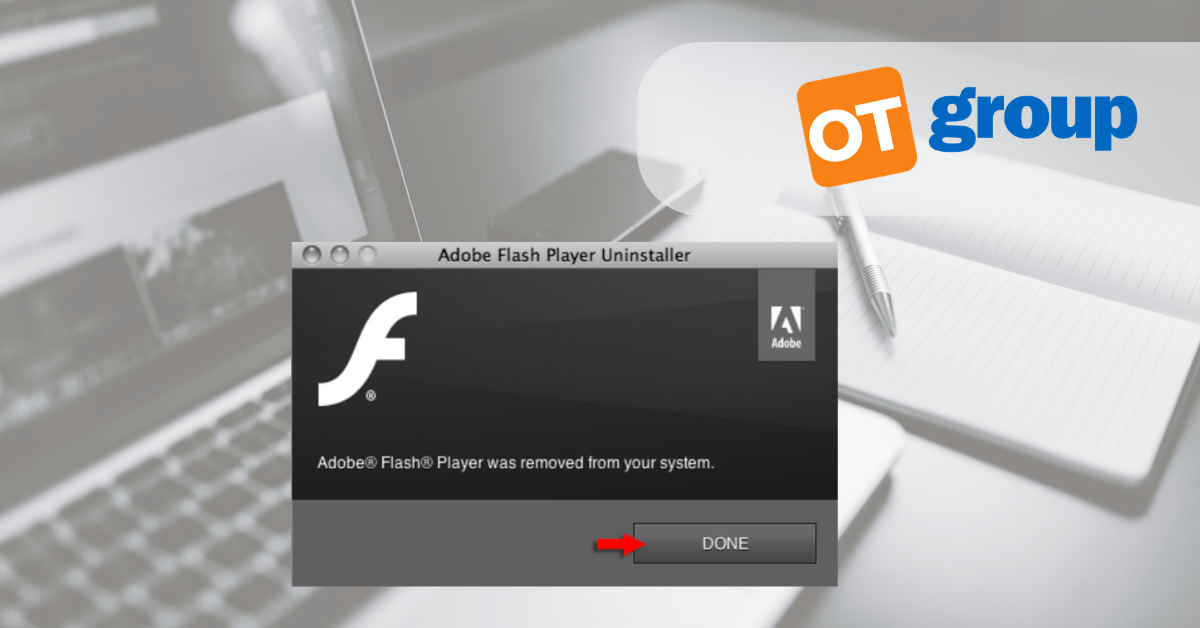

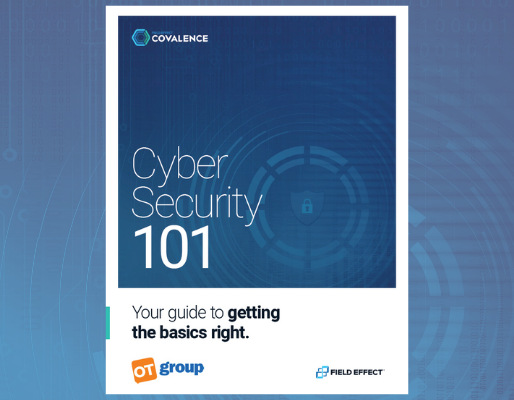

.png)

