There’s nothing more frustrating than slow and inefficient computers in your office. In fact, one of the most common questions we receive here at OT Group is in regards to slow computers that are seriously impacting the efficiency of small and medium-sized businesses in Ontario.
Unfortunately, if the PCs in your office are slow and habitually freeze or crash, it’s almost definitely impacting your employees’ productivity.
A study from Oxford Economics which surveyed 3,000 IT decision makers found that employees waste upwards of 48 minutes a day just waiting for their computers to respond. Nearly two-thirds of all respondents reported that the speed of applications they use significantly affects their ability to perform their best at work.
Even more worrying is that just under half of the business users surveyed say that they waste more than 10 percent of their entire workday, about 48 minutes, waiting on slow applications. The study said that this could translate to $7.5 billion (US) in lost worker time each year in the US alone.
The true cost of slow computers is concerning for your business, but there is good news. While slow computers are common in the workplace, there are some simple steps you can take to improve system performance without the large expenditure of buying new computer hardware.
If you are using Windows computers in your office, we have listed eight tips that will help boost their performance:
#1 - Restart your computer
The classic IT cliche, “have you tried turning it off and on again”. We know this is going to sound like the most obvious solution on this list, but please hear us out. Many users in the workplace keep their machines running for weeks, or even months, at a time.
They turn their screen off when they leave the office and they let their computer go to sleep. The problem is that any software that has been previously started will continue to run, and these will accumulate over time.
Shutting down or restarting your PC regularly will ensure that there’s no build up of programs running behind the scenes. While this won’t improve the performance of every employees slow computers, you might be surprised by just how many it does.
#2 - Clean your disk
Microsoft has a fantastic feature known as ‘Disk Cleanup’, which you can access through the start menu. As you use files and browse the internet, temporary files are created and stored on your computer - taking up space on your hard disk and slowing your computer down.
Disk Cleanup can be used to find these temporary files, offline web pages, and installer files that are taking up valuable space on your PC. Once found, Disk Cleanup can then delete these files all at once.
#3 - Check for viruses
Viruses, spyware and malware can significantly slow down the speed of your computer. The best method to stop viruses from impacting your company’s productivity is prevention. Viruses can’t harm your business if your weaknesses and vulnerabilities are found before they become an issue.
It’s important that you create a cybersecurity plan that protects your business from cybercrime and ensures your computers aren’t slowed down as a result of malware. Read our blog, 6 Cybersecurity Best Practices for Your Small to Medium-Sized Business, for some further advice.
#4 - Upgrade your RAM
As technology evolves, software programs require an increasing amount of computing power to be used efficiently. You can significantly speed up your PC and enable it to run these programs efficiently by increasing the amount of virtual memory (RAM) that it has.
Many work computers will have the ability for RAM upgrades, however some laptops may not have this option. Increasing RAM is a more cost-effective solution than replacing your entire system, and will make a noticeable difference. We advise that PCs operating Windows 10 should have at least 4GB RAM to be efficient for everyday business use.
#5 - Remove unused software on your PC
It’s likely that your office PCs were shipped to your business with third-party software, and your employees have probably downloaded software over the years that they simply no longer use anymore. Deleting unused software can speed up your computer.
These unused pieces of software take up space on your computer’s hard drive and reduce its performance. You can uninstall them by going to your control panel> programs> programs and features> uninstall a program and then clicking on the program you want to uninstall.
#6 - Adjust the appearance of your Windows computer
Windows 10 includes a variety of visual effects, such as shadows and animations. These look great, but they use up additional system resources that can slow your PC down - particularly if your computer has a smaller amount of RAM.
You can turn these visual effects off by typing performance in the taskbar> adjust the appearance and performance of Windows> Visual Effects> Adjust for best performance> Apply.
#7 - Update your system
Microsoft continually releases new system updates, unless you are using legacy systems such as Windows 7 that are no longer being supported. These updates are designed to fix common bugs that can slow down your computer.
Updating your system regularly will ensure your computer is operating as efficiently as it possibly can.
#8 - Disable programs that open on startup
Computers can significantly slow down when they have too many programs running in the background. Some of these programs have settings in which they open every time you start your PC, but it’s unlikely you need them every time you log on to your computer.
You can stop these programs running automatically on startup by launching the task manager and clicking on the startup tab, you will then see a list of programs that launch when you start your computer. This list includes a startup impact section, that explains if it’s slowing your computer down. You can right-click on any program to change whether it starts on the startup of your PC or not.
Do you have any other questions about how your office’s IT strategy is affecting employee productivity? Contact OT Group today. Our team of technology experts would love to answer any questions that you may have.


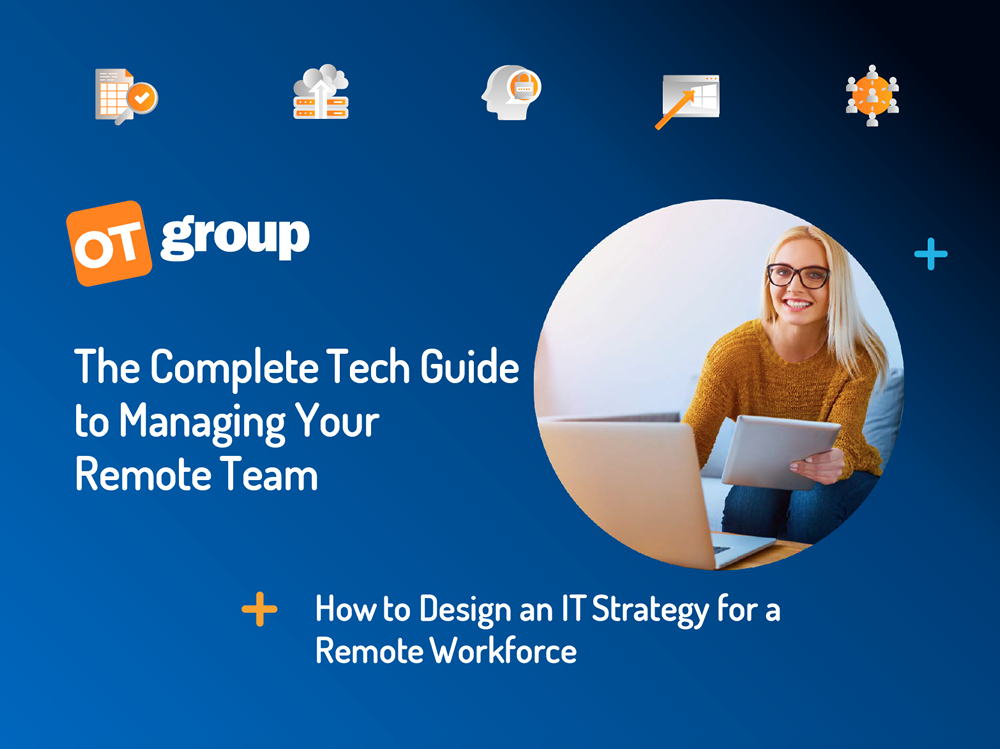

.png)

